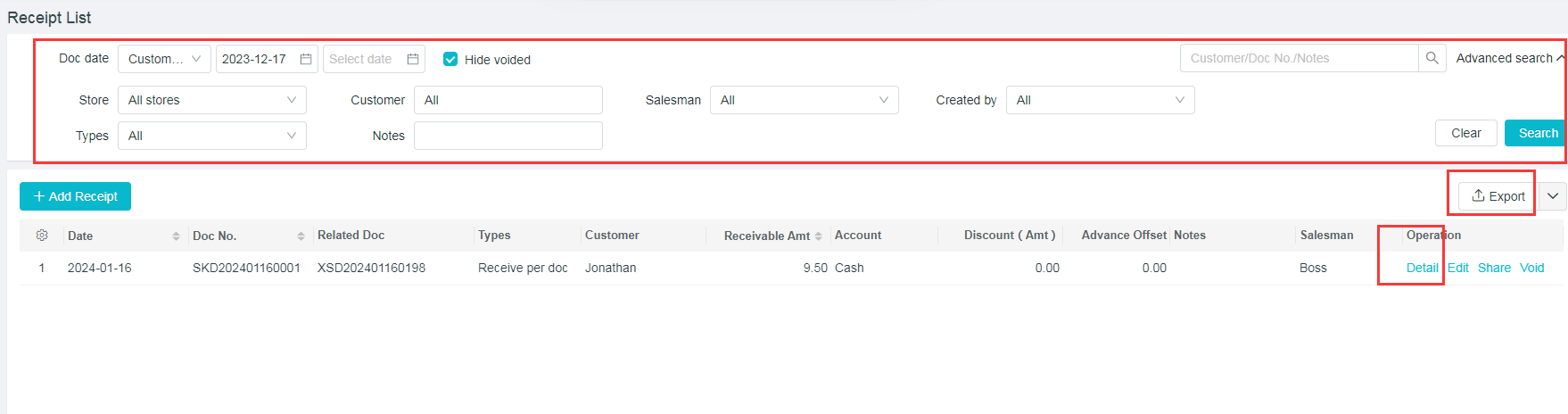Receipt Operation Tutorial
Path: [Capital] - [Income and Expenses] - "+" on the right side of [Receipts]
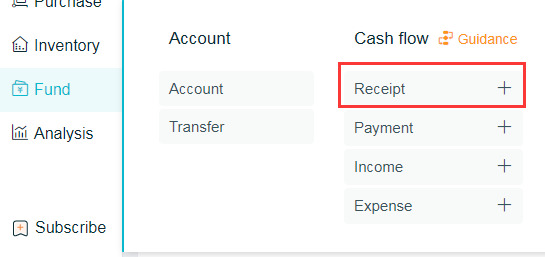
1. Direct receipt
Just enter the customer name and amount to save.
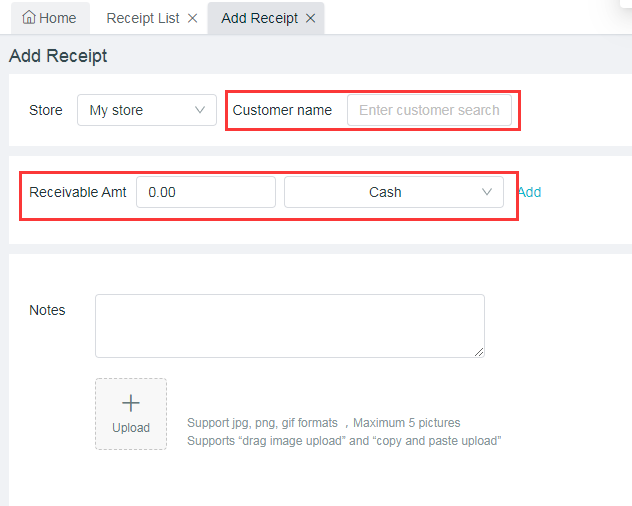
2. Receipts by order
(1) Select stores
(2) Select customers receiving payments
(3) Select the arrear document, and check the document relate with payments to be collected
(4) Enter the amount of this receipt, and click on “Save”.
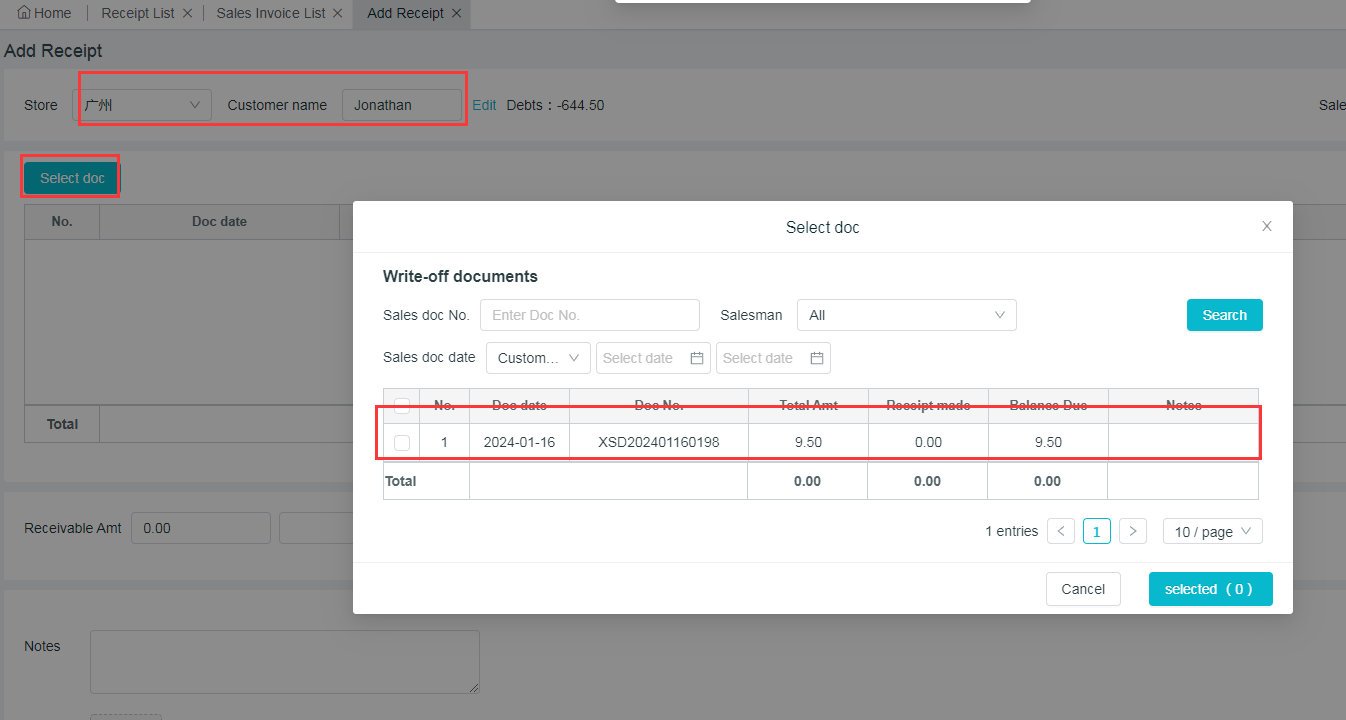
Note:
-
The amounts to be collected should be greater than or equal to this settlement amounts, otherwise it will display the words that "This payment collected can not be less than this settlement".
-
If zeroing is needed, please click on “Discount” button for this settlement.
-
If only a part of payment is collected, please fill in this receipt amount behind the arrear document.
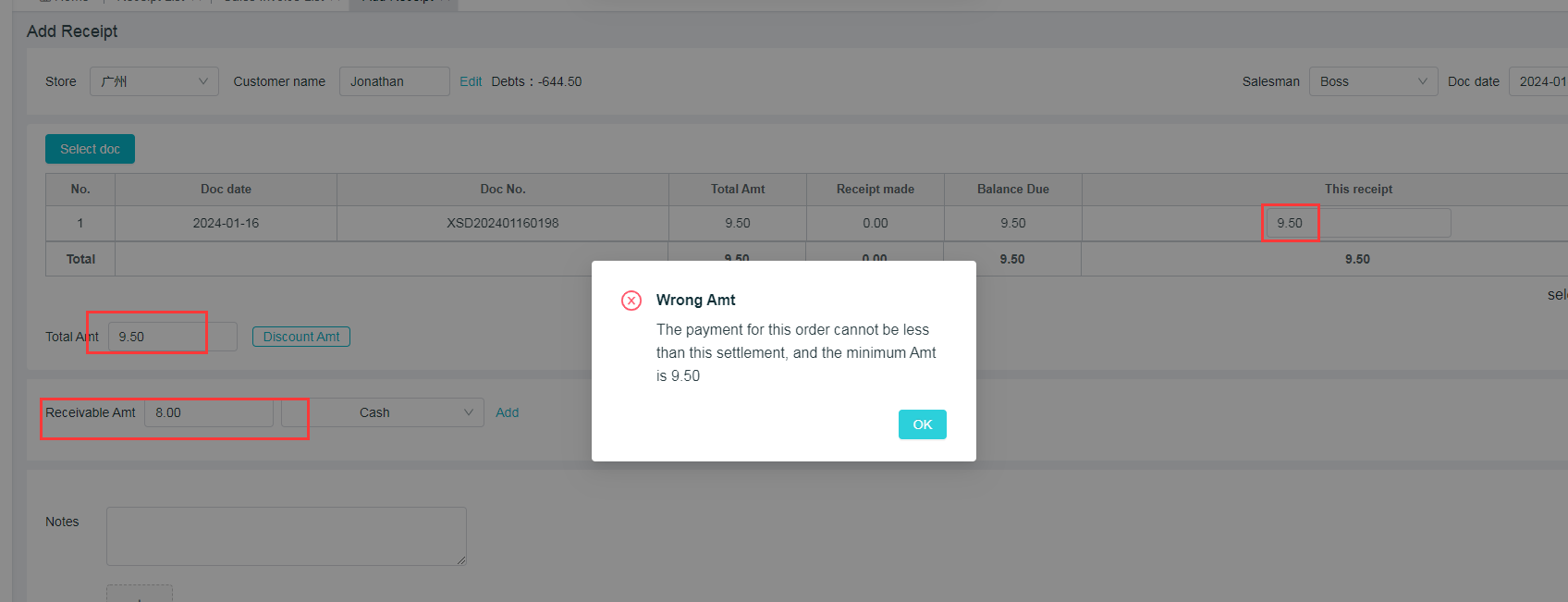
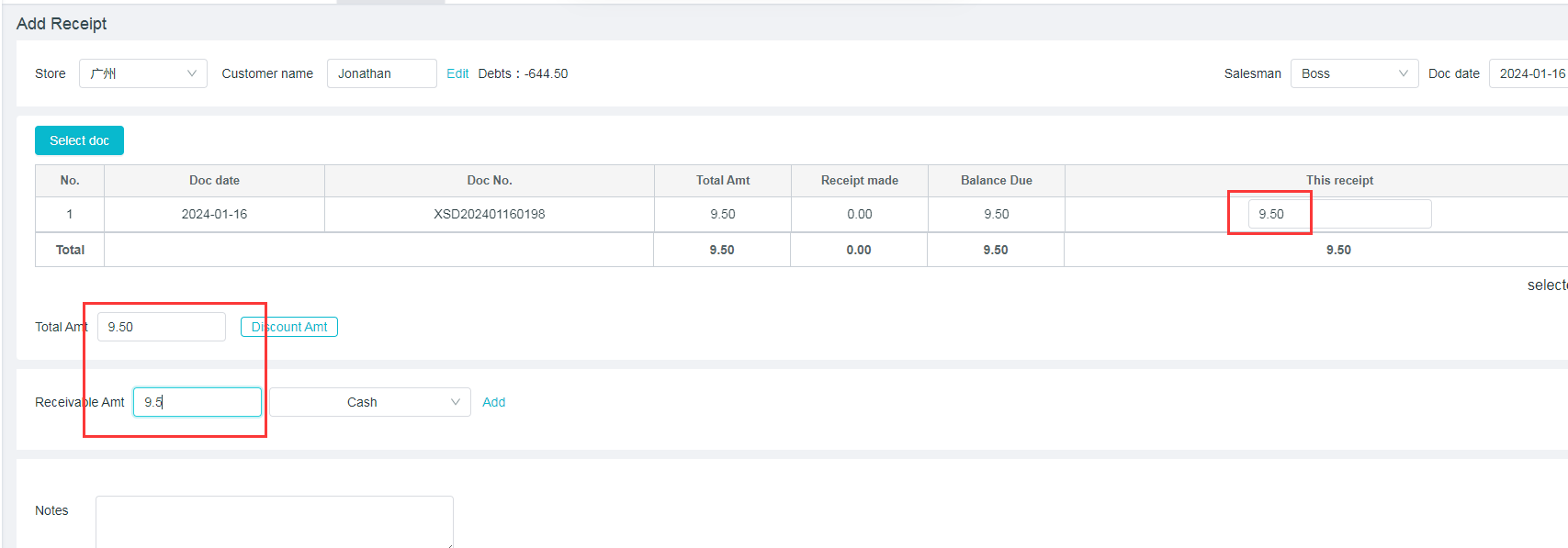
3. Receipt details
Click on” View” button in the receipts list, or the details of receipts will be displayed after the receipt is saved, and then click on Modify, Cancel, View the document list at the top left corner and click on Export PDF, Share and Print on the top right corner.
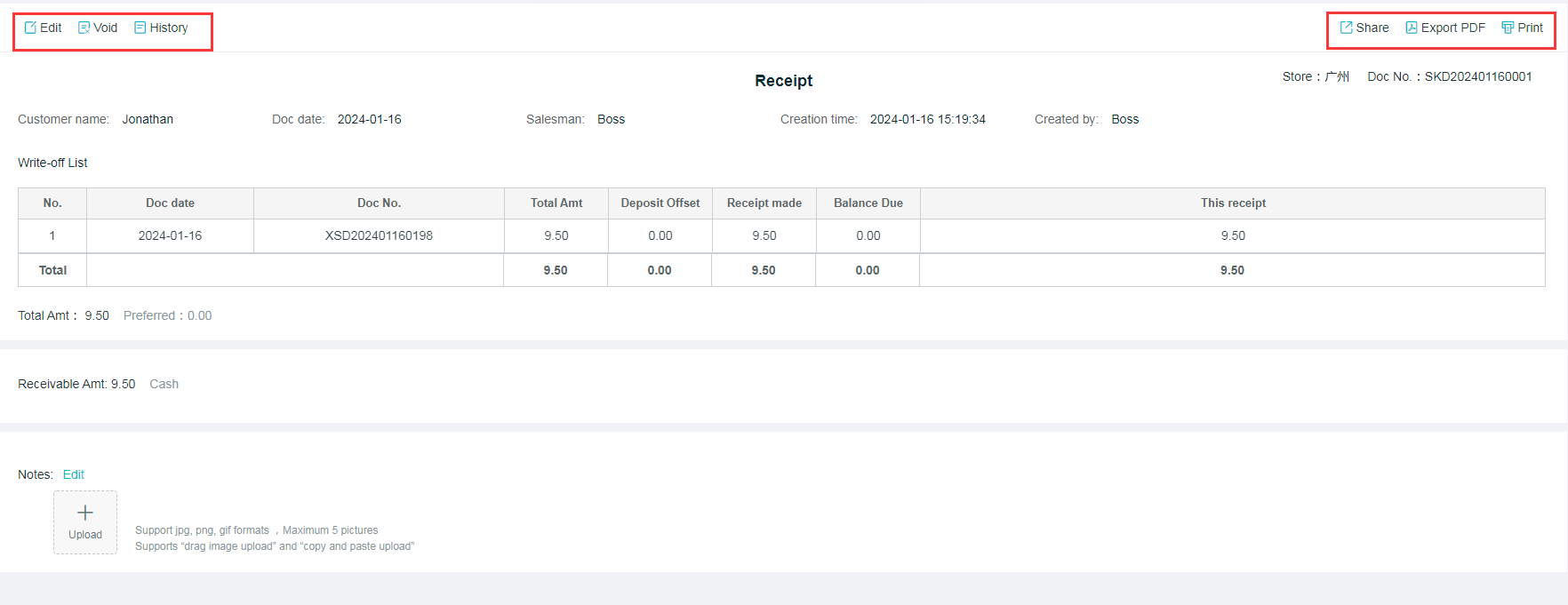
4. Receipts List
Path: [Capital] - [Income and Expenses] - [Receipt]
(1) A specific document can be checked by filtering the document date, customer name, document number, salesperson name, collection type and notes in the Receipts List.There are two types of receipts: direct receipt, which refers to receipt documents without the associated sales order, and receipt by order, which refers to those with the associated sales order
(2) Click on “Export” to export the receipts list
(3) Operate through “View”, “Modify”, “Share” and “Cancel” on the right side of the corresponding documents
(4) Check whether to "Hide the Canceled Documents”.