Template Mall
1. Open path:
Path 1: Settings - Print Settings - Template Mall.
Path 2: Settings - Print Settings - Editing Template.
(1) Add 10 templates on the right to support scrolling;
[2] Click on [Detail More] at the top right corner to enter the Template Mall;
(3) Templates display the small-picture style, name and price.
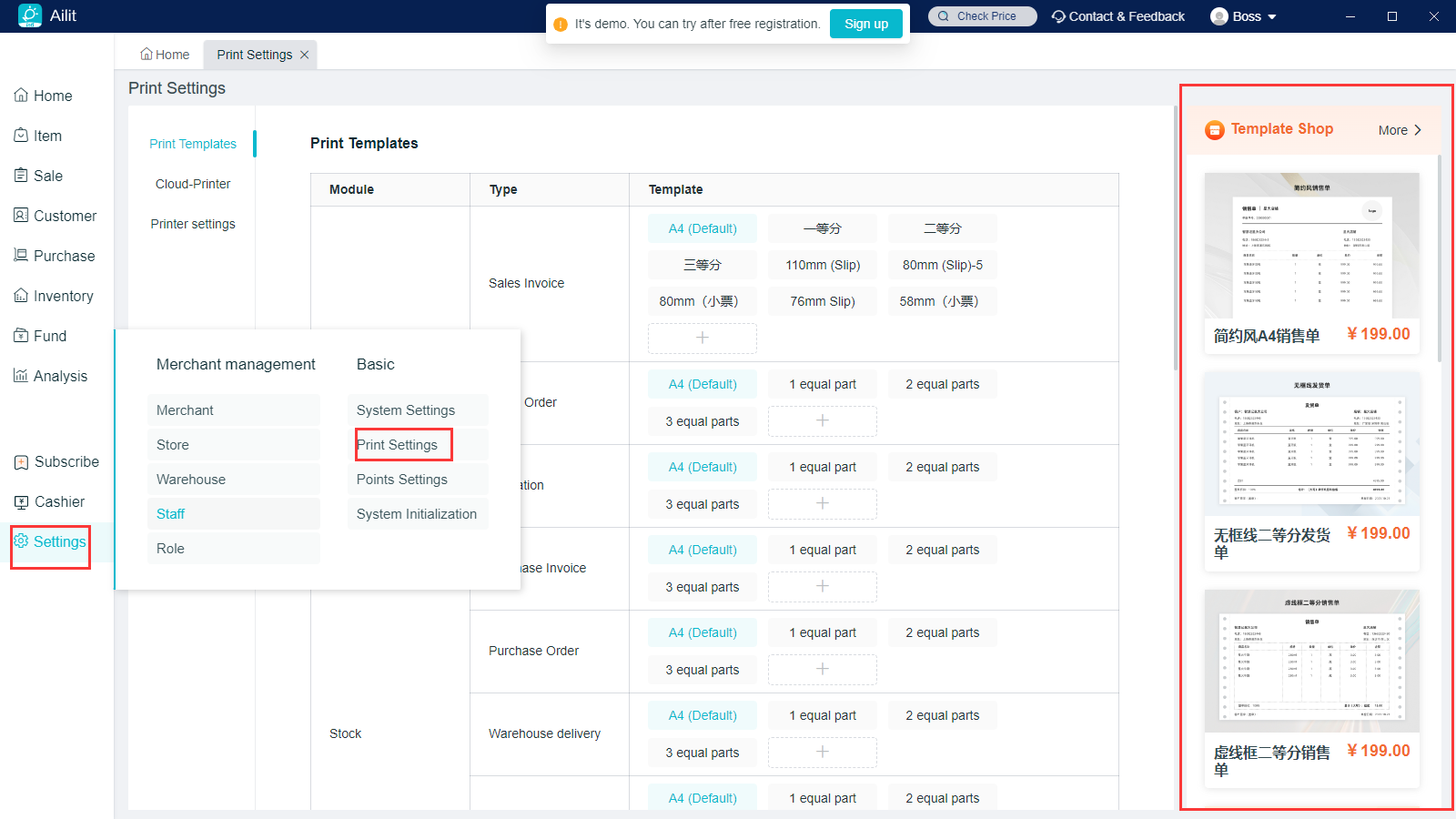
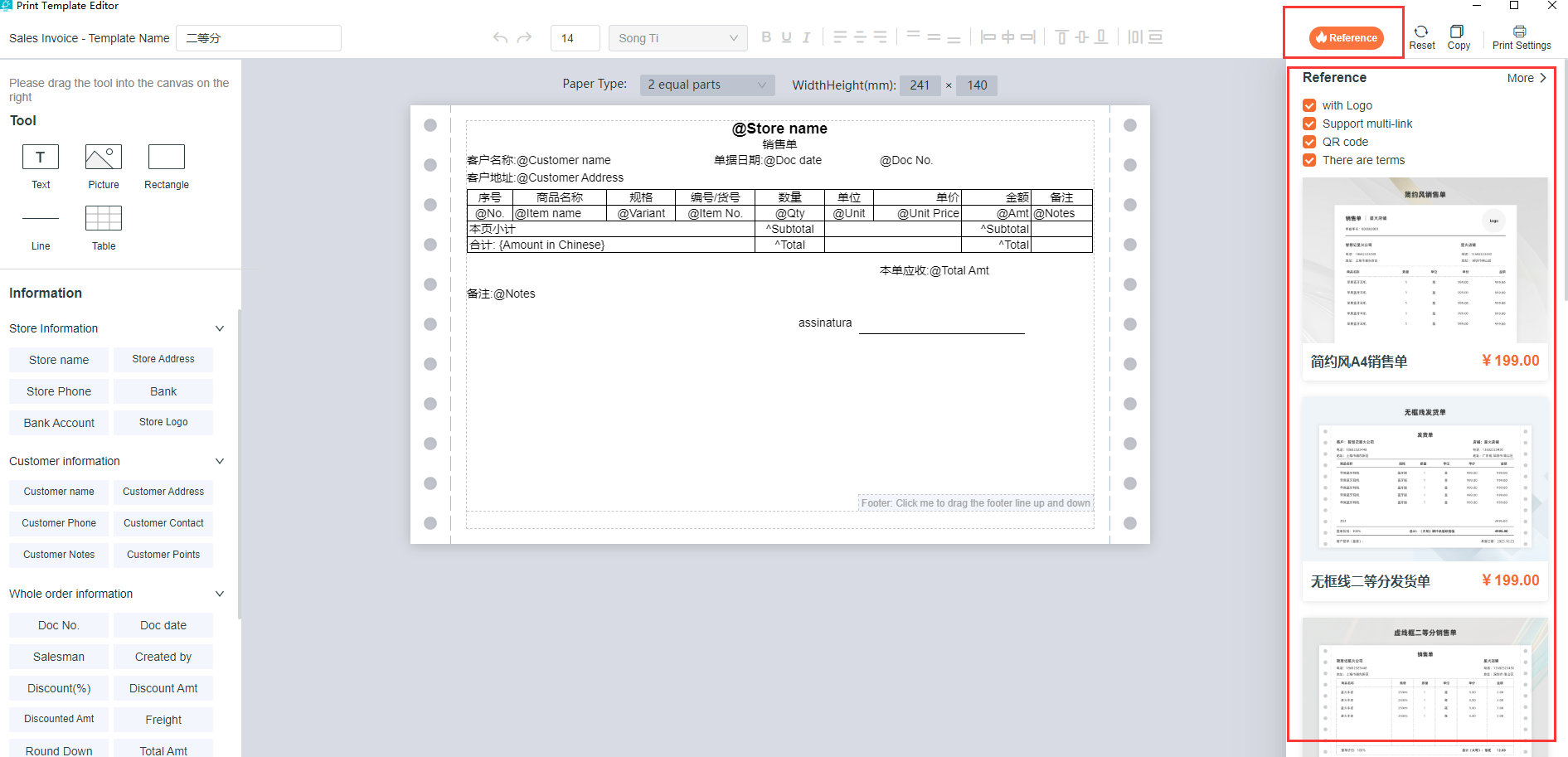 2. Clicking on Template will display the template details:
2. Clicking on Template will display the template details:
(1) There is template paper, advantages, descriptions, prices and other information in the details;
(2) Clicking on “Preview” will pop up the preview effect, and merchants’ real information will be displayed in the preview interface and can be printed;
(3) Clicking on “Purchase Templates” will jump to the official website to enter the purchase process.
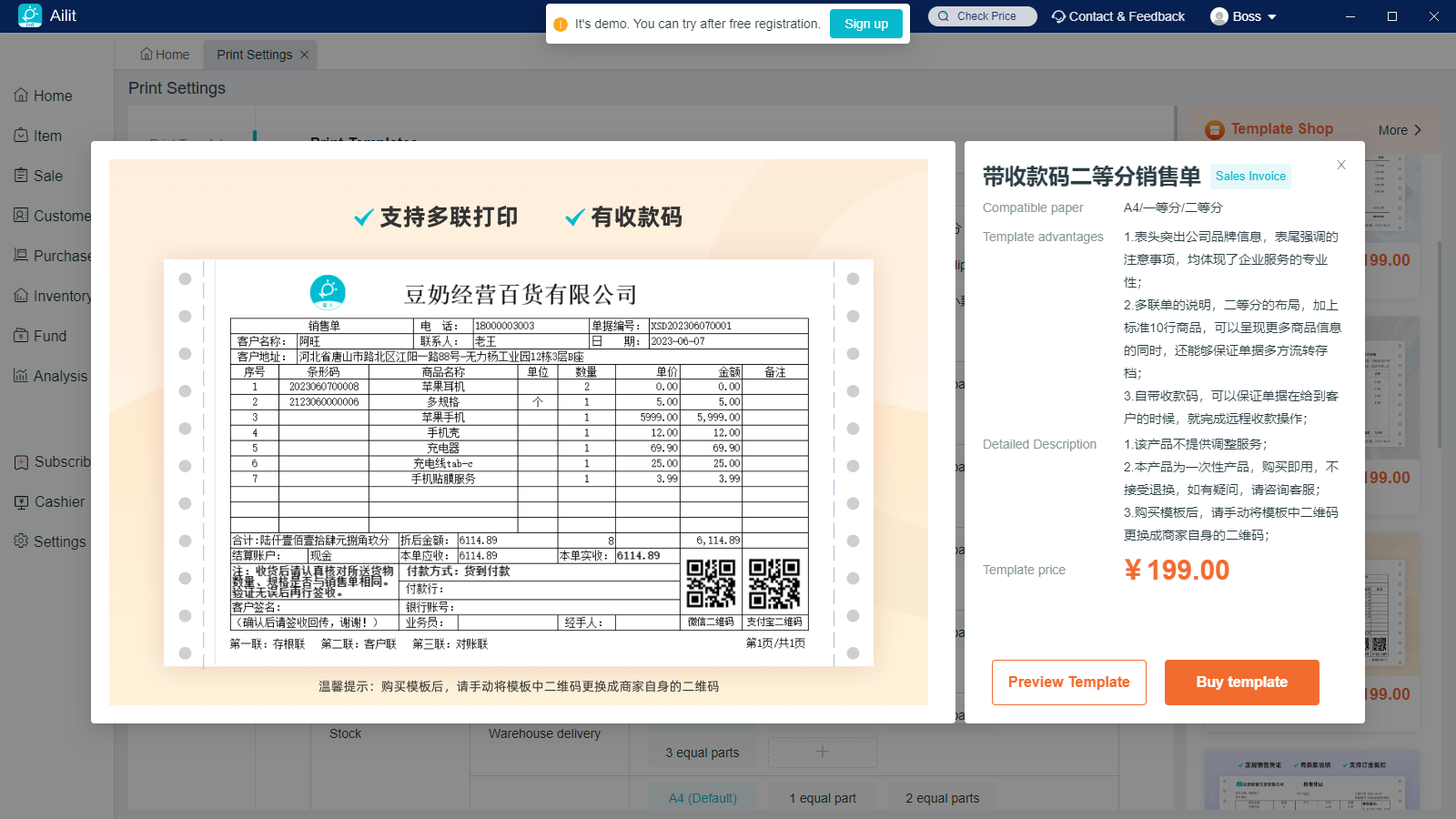
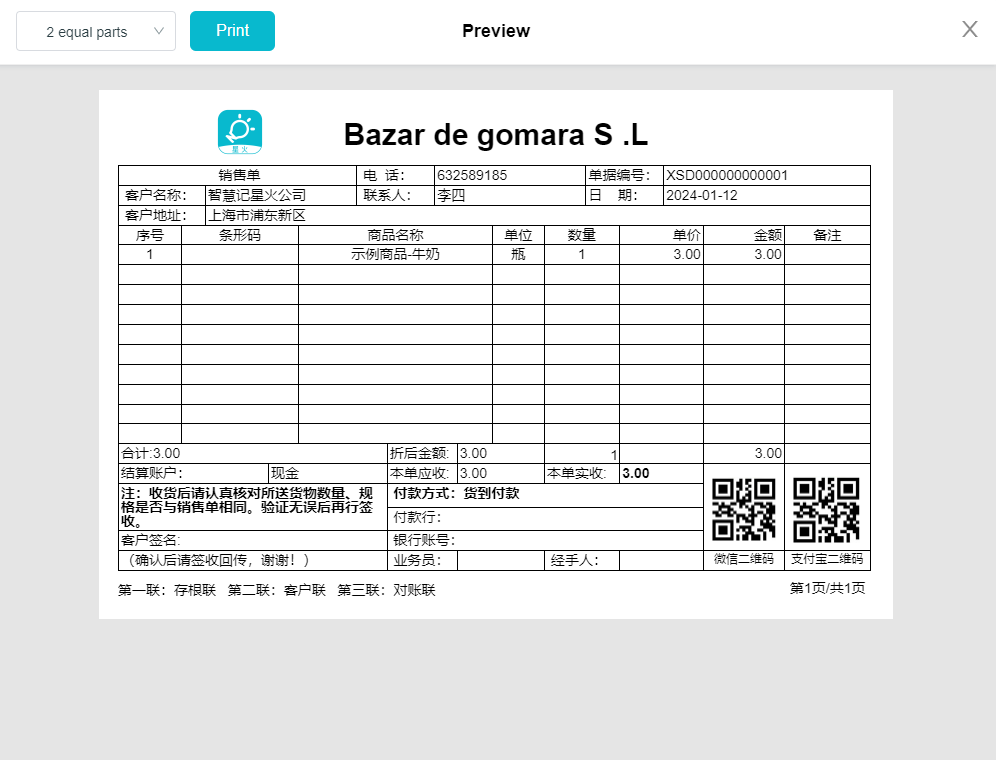
3.Template Mall
(1) Filtering is displayed at the top, and is sorted by default in accordance with the latest posting time.
(2) There are currently four bill features: showing logo, supporting for multiple, receipt code and with clauses. If checking all is defaulted, the checking will be displayed.
(3) All kinds of paper are displayed by default for the paper type, and all are checked by default.
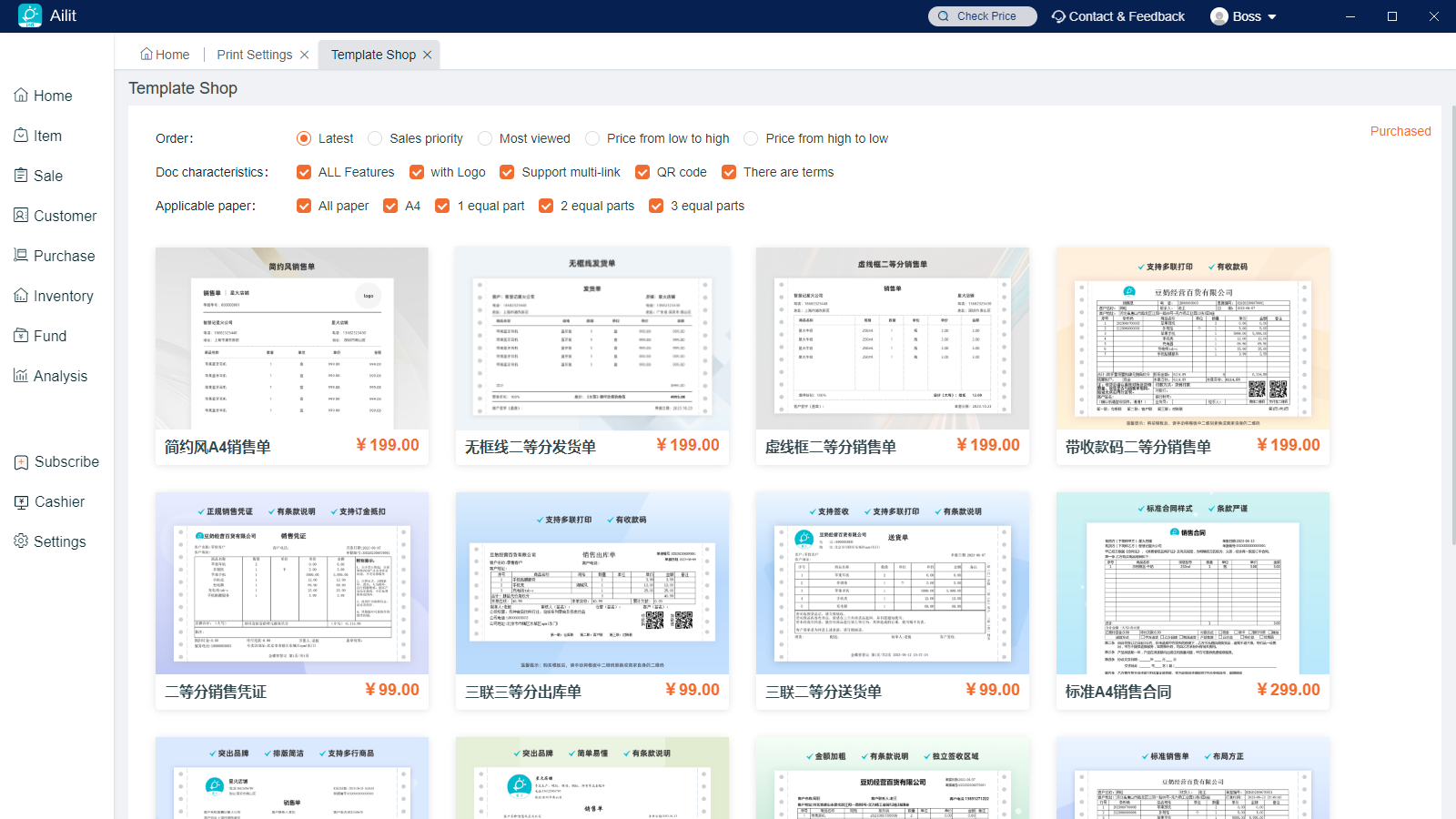
4.Purchase process
- Click on “Purchase Templates” in Ailit to directly go into the official website for submission of orders
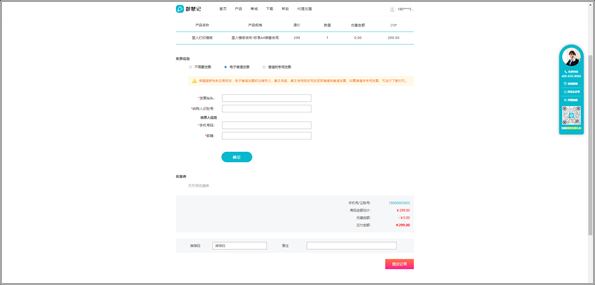
- Submit Order - Payment - Payment Completed
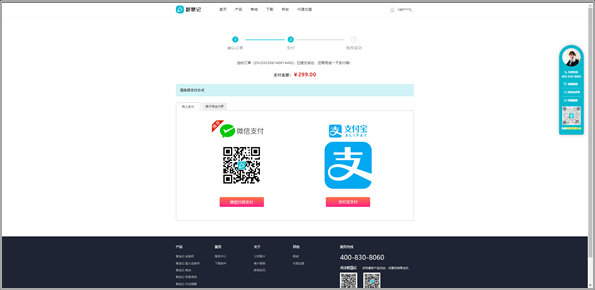
- After return to Ailit, “Successful Purchase” will be displayed and the pop-up window will be showed to click on [Use Template] to enter the editing template
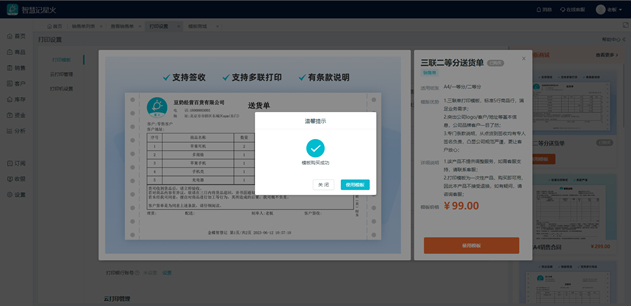
- In the Print Settings, Template Purchased will be automatically created, and a red [New Purchase] label will be showed in the purchased template under the corresponding document category
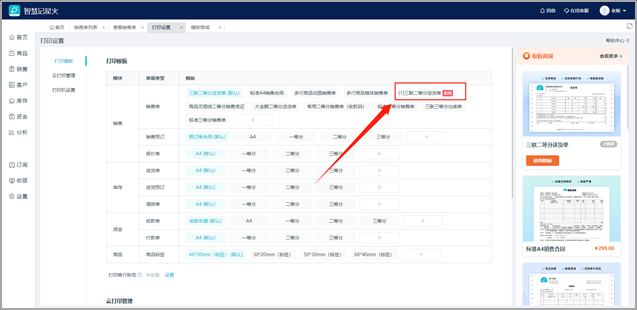
- [Purchased] label will be showed in the original template, and click on “Use Template” to enter the editing page
