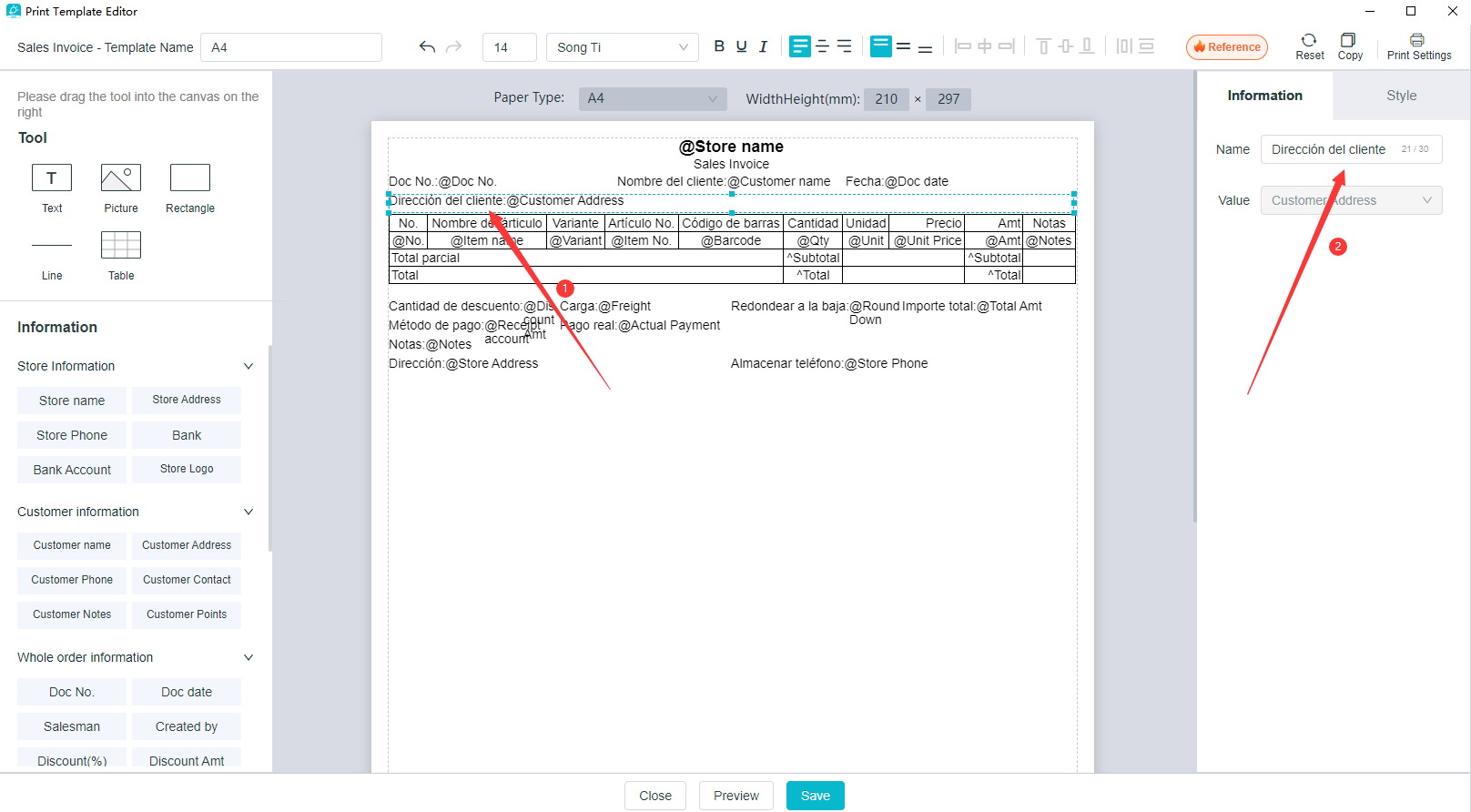Common Questions for Print Template Setting
How to enter the editing interface of print template?
A: Click on Settings - Print Settings - and then click the template to be edited to enter the editing interface.
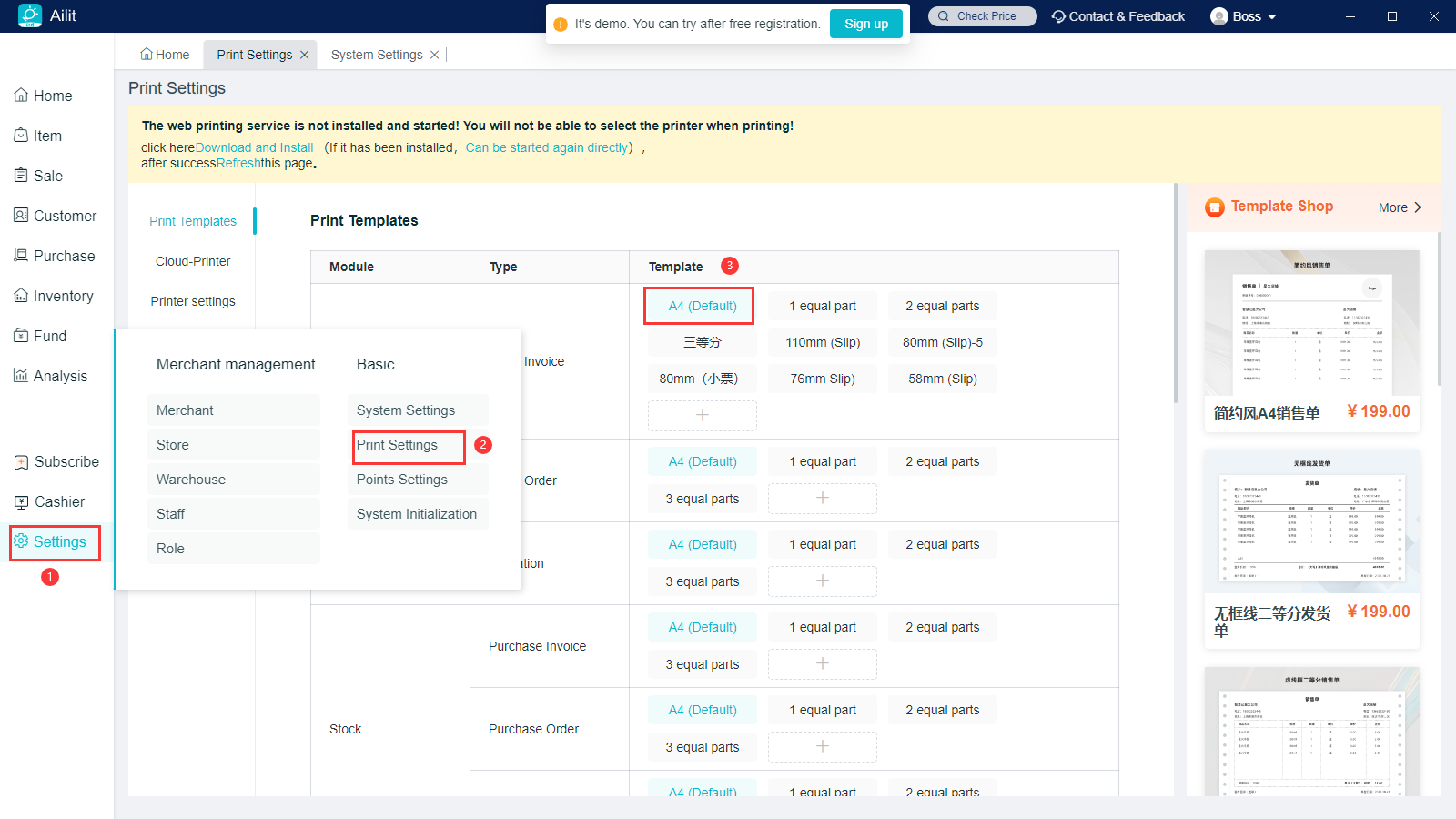
How to set the fields for a print form?
A: Click to select the form in the editing interface of print template, check the fields to be printed through the Information Settings on the right - List Settings, and remove the ticks for those not to be printed
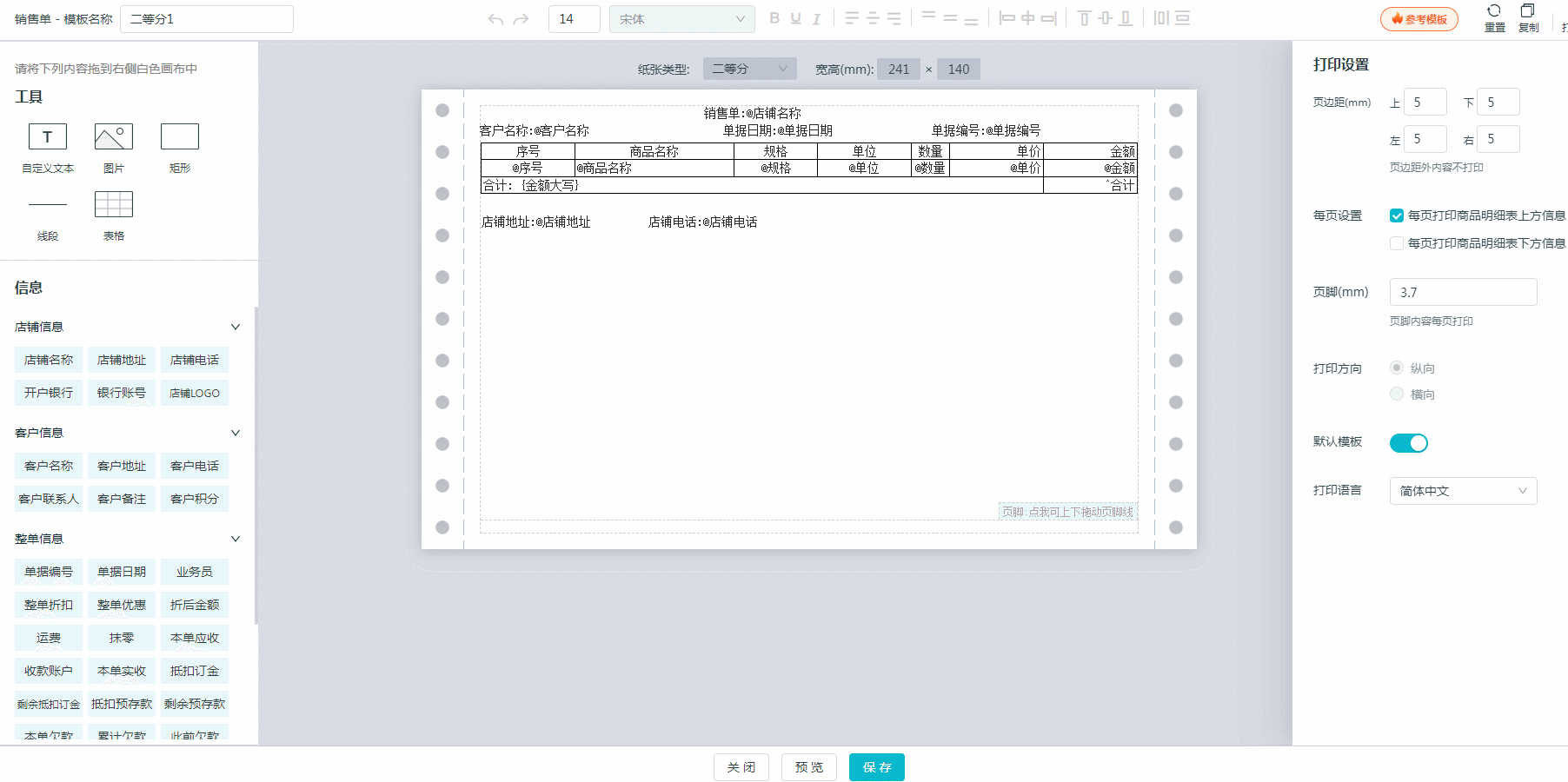
How to reorder the fields in a form?
A: Click to select the form, Information Settings on the right - List Settings - Up-down and left-right arrow will appear when the mouse is put on the fields, and click the left button of the mouse to move up and down for the adjustment of the field order.
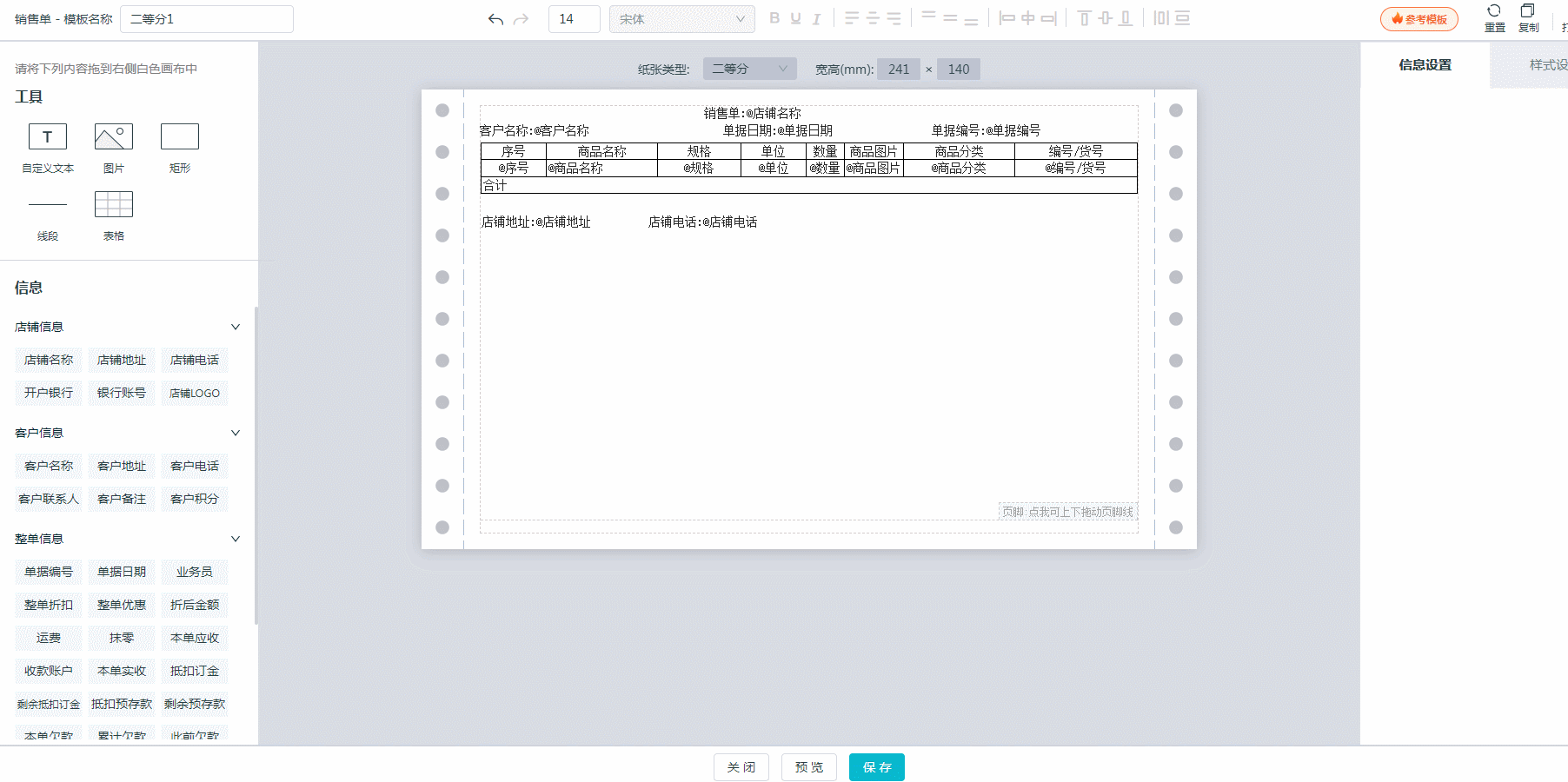
How to set the customized contents?
A: Editing interface of print template settings, Tools on the left, click on “Custom Text” and press the left mouse button to drag it to the editing interface, texts can be entered after double-clicking the custom text box.
Note: If you need to set the content of fixed texts, you can not make modifications directly in the original active text box, but add a custom text box to fill in.
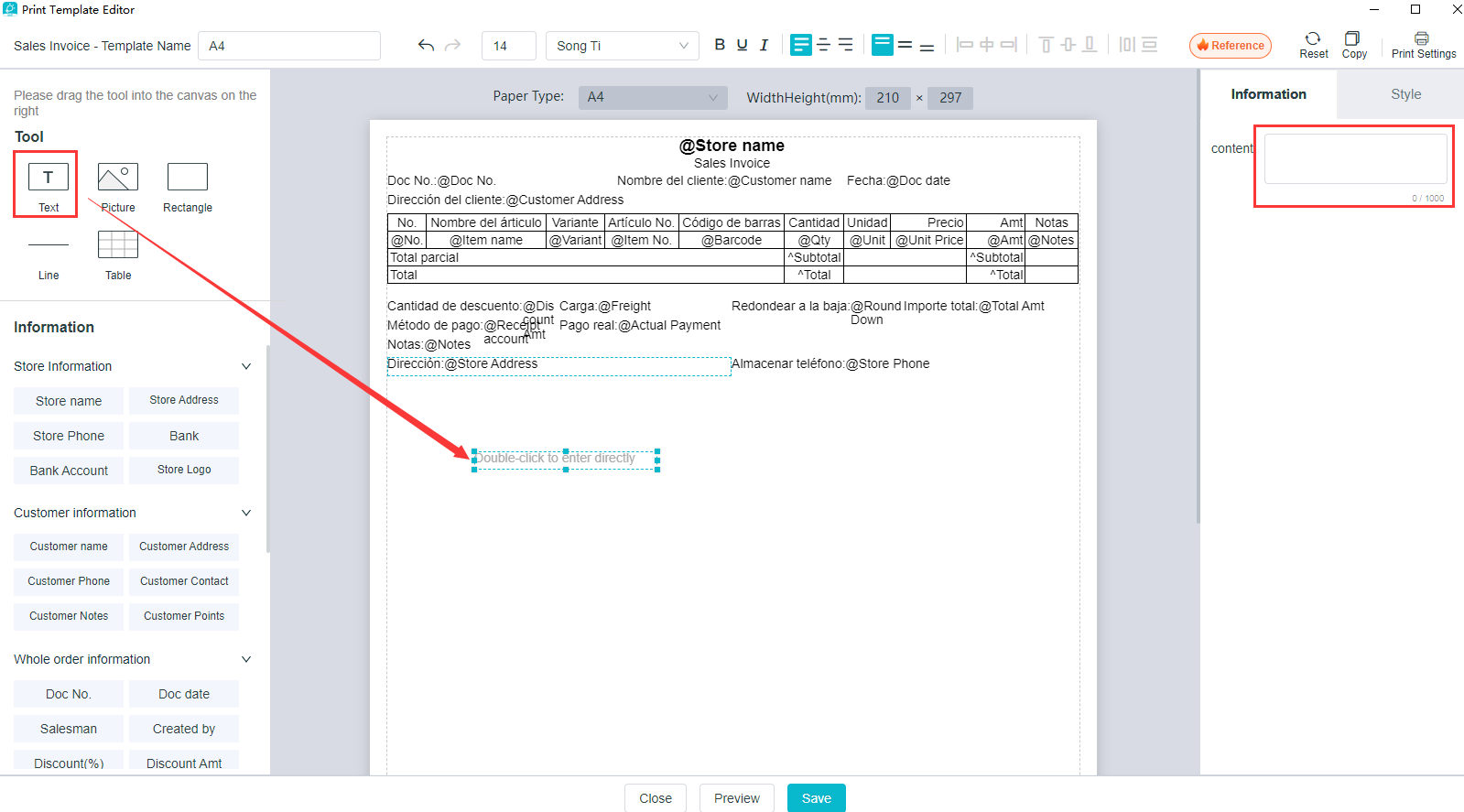
How to set the active text content outside the form?
A: Click on the contents to be printed in the left information column, and press the left mouse button to drag it to the editing interface.Those with @ symbols in the text box are active texts, and the corresponding contents are brought out from the software.
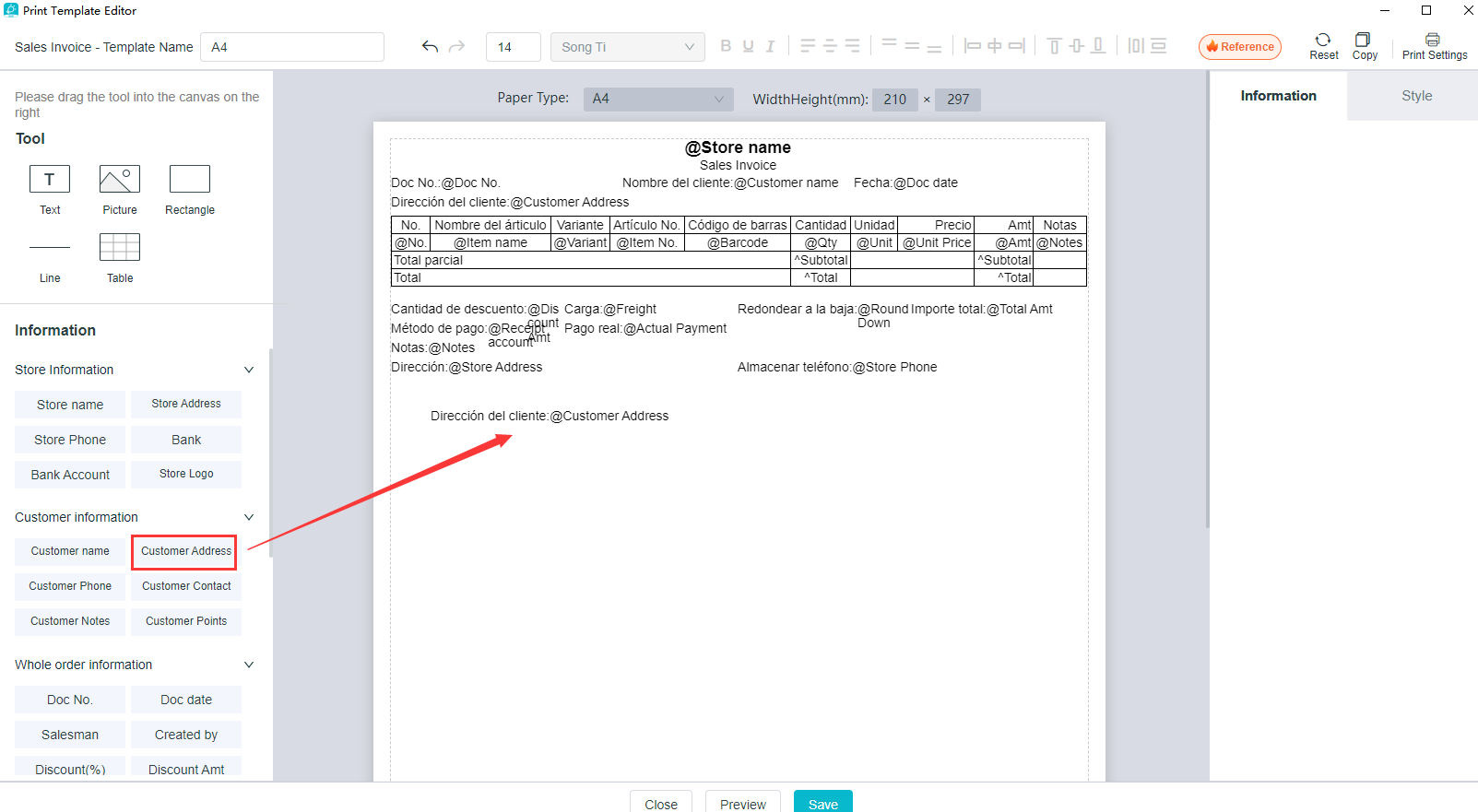
How to delete unwanted content outside the form?
A: Click on the unwanted content, right-click to delete, or click on the unwanted text box and press the delete key on the keyboard to delete.
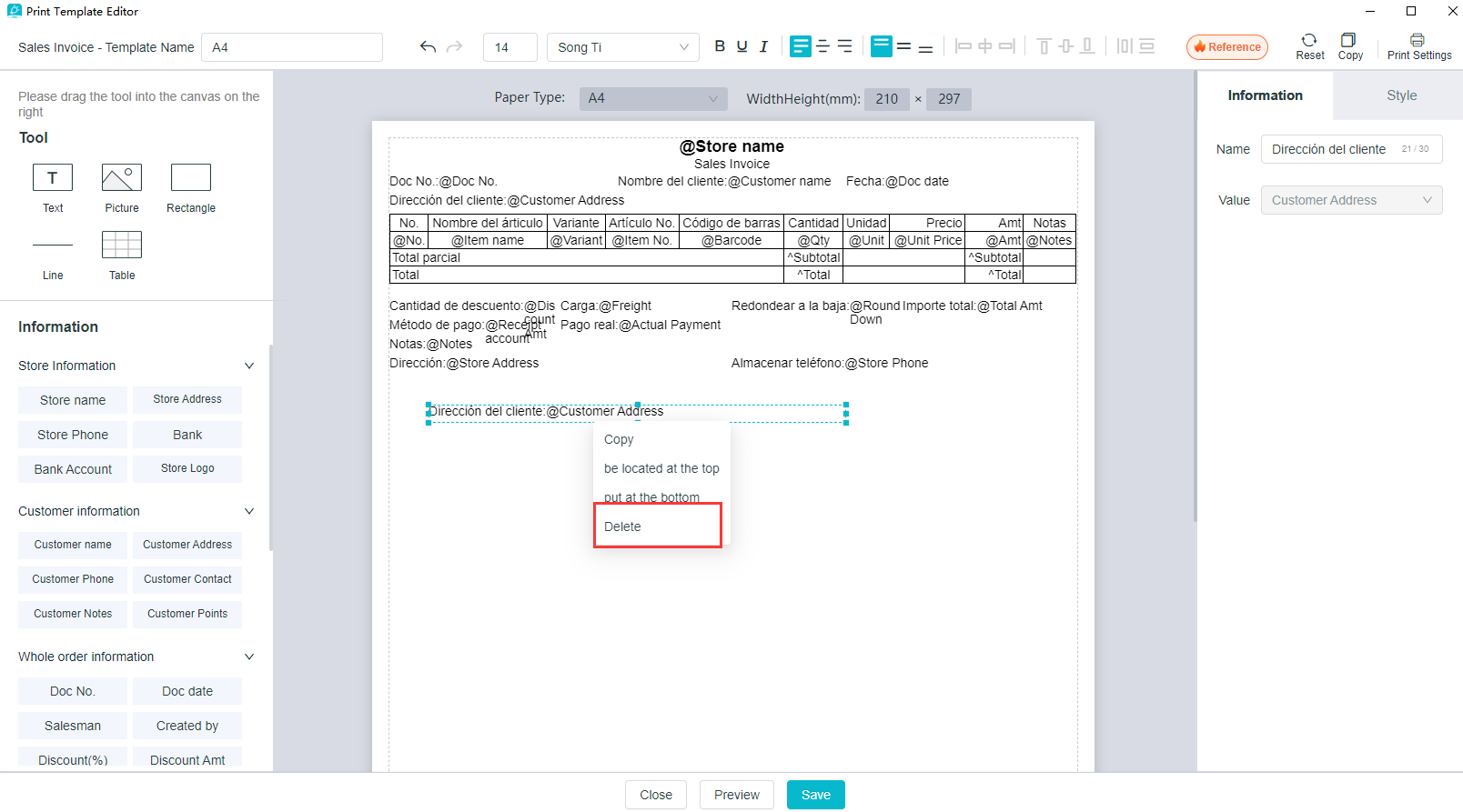
How to set the font sizes for printing?
A: Click on the top or the right of the text box to be modified, Style Settings - Text - the font size, font type and alignment can be set.
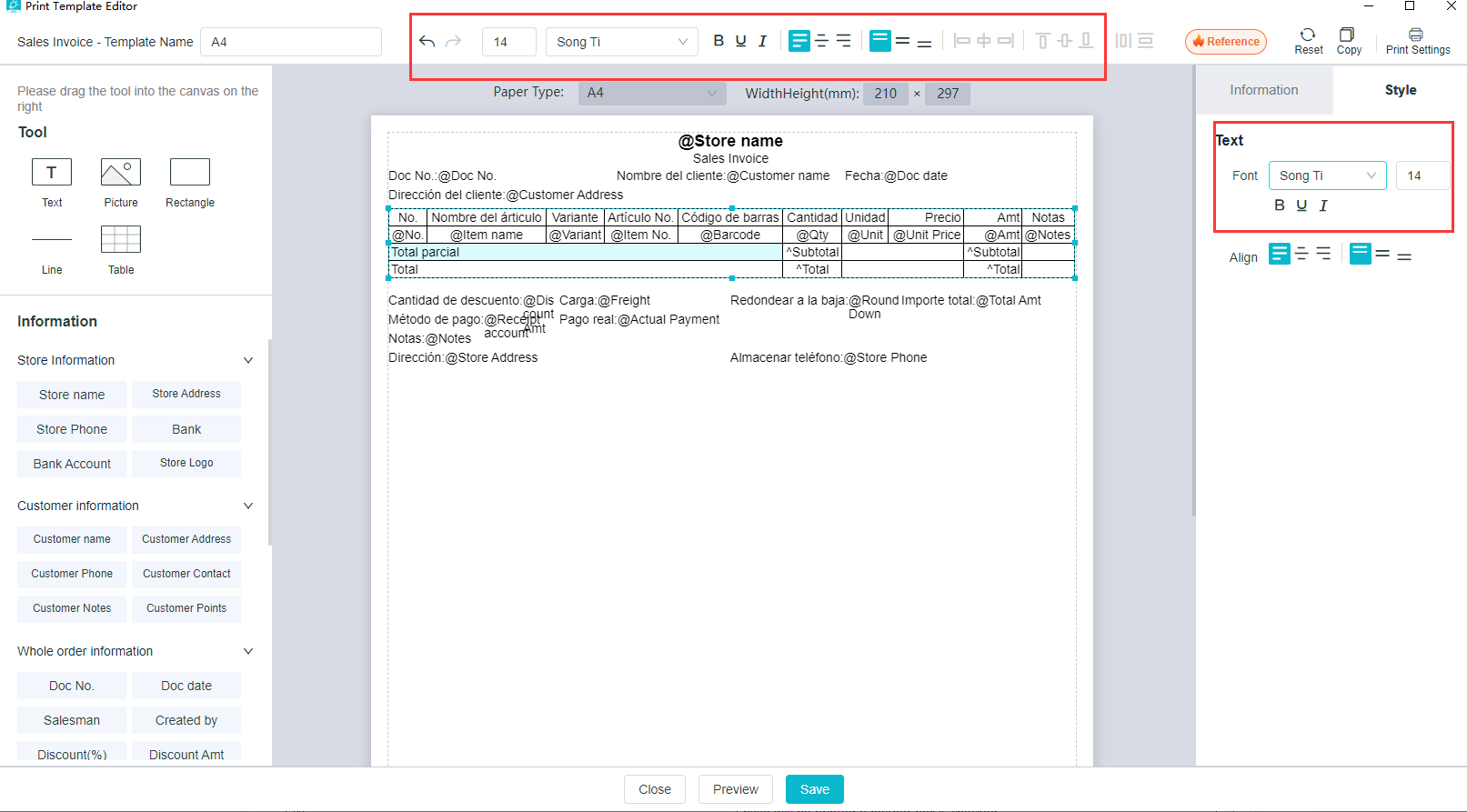
How to set whether to print the top and bottom contents of the form on each page?
A: In the editing interface of print template, click on Print Settings - Settings of Each Page, and the top and bottom contents of the form on each page will be printed if all boxes are checked.The top content of the form on the first page and the bottom content on the last page will be printed If neither box is checked.
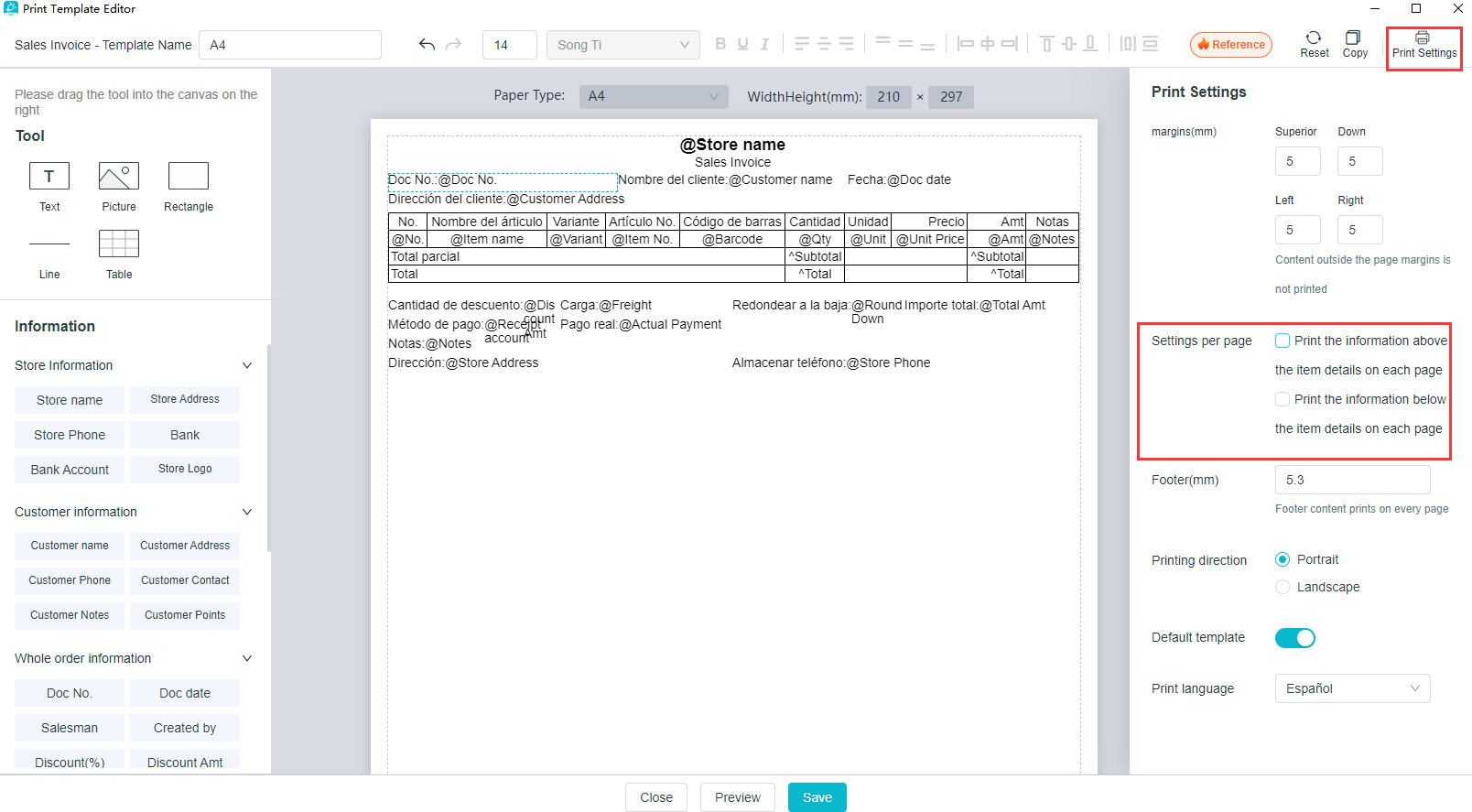
How to set the default template?
A: Settings - Print Settings, select the template to be set to enter the editing interface, Print Settings - Enable Default Template.
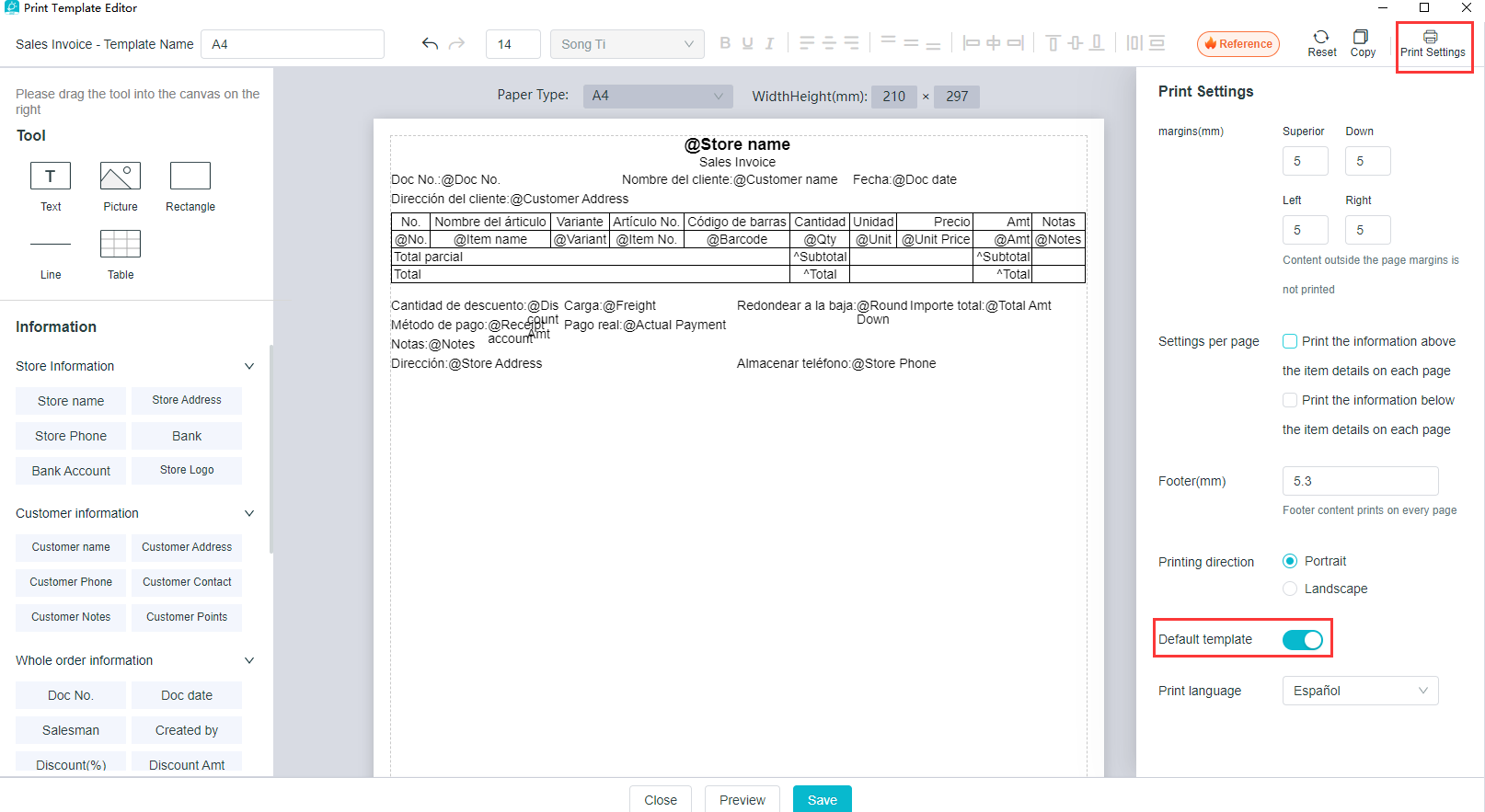
How to modify and delete texts in front of the active text box?
A: Click on the corresponding text box, Information Settings on the right - Name.Just click on Modify or Delete.